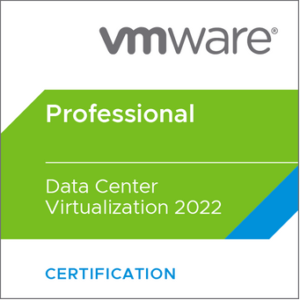Today, I want to share an interesting, and admittedly frustrating, experience I recently had with VMware vCenter. It all started with an innocuous attempt to log into the vCenter Server, only to be greeted with a rather alarming error message: HTTP Status 500 – Internal Server Error. This error, which usually indicates that the server encountered an unexpected condition that prevented it from fulfilling the request, was a clear red flag that something was awry in my VMware environment.
Most seasoned IT professionals know that the initial instinct when confronted with such a situation is often to restart the troublesome server. With the hope of a quick fix, I rebooted the vCenter Server. Expecting a resolution, I was taken aback when the problem remained persistent. And as if this wasn’t enough, I encountered another roadblock – the services did not come back online post-reboot.
Next, I tried to manually start the services, employing both the vSphere Appliance Management Interface (VAMI) and Secure Shell (SSH) as possible avenues for resolution. Much to my chagrin, these attempts were also met with failure, as I received errors on both fronts.
At this point, I had ruled out the simpler potential causes and was leaning towards a more complex issue. A crucial part of troubleshooting is the process of elimination and based on the symptoms, I had a strong suspicion that the culprit was likely related to SSL certificates. SSL certificates, vital for ensuring secure communication between the server and client, can often be a source of numerous issues if not properly configured or if they’ve expired.
Upon inspection, the SSL certificate showed an expiration date of 9th September, which was perplexing, given that we were still within its validity period. This indicated that the problem was not as straightforward as an expired certificate. However, considering the intricate web of certificate dependencies in a vCenter environment, it was plausible that another certificate in the chain might be causing the issue.
This was the time for some heavy artillery. Enter vCert, a powerful script written by VMware. vCert is designed to check all the certificates in the system, making it an invaluable tool in situations like these. The beauty of vCert lies in its simplicity and ease of use, combined with the ability to provide a comprehensive overview of the certificate landscape within your vCenter Server.
I often prefer using vCert for SSL certificate refresh tasks, as it offers a more streamlined and interactive process compared to the built-in certificate manager tool provided by VMware (/usr/lib/vmware-vmca/bin/certificate-manager).
Armed with vCert, I was ready to dive deep into the underbelly of the SSL certificate system to identify the rogue certificate causing the HTTP 500 error. Follow along as we delve further into the troubleshooting process, demonstrating the power of vCert, and how it helped in identifying and resolving this tricky issue.
I decided to run the script to examine the certificate status in my vCenter environment. I selected option 1, titled “Check current certificates status,” to initiate the diagnostic test. The vCert script quickly sprang into action, going through the various certificates configured in the system.
As the script worked its magic, I observed the output keenly, scanning for any anomalies that could provide a clue to our HTTP Status 500 error. And there it was, the vital piece of information that would turn the tide in our favor: an expired Secure Token Service (STS) certificate.
The STS certificate is a critical component in vCenter, as it’s responsible for issuing, validating, and renewing security tokens between different services. An expired STS certificate would certainly cause service disruptions and could very well be the root cause of the persistent HTTP 500 error.

Having identified the expired STS certificate as the root cause of the HTTP Status 500 error, it was time to fix the issue and bring vCenter back to life. Thankfully, the vCert script made this task a breeze. I selected option 11 in the script, which is specifically designed to handle STS signing certificates.
Within a few moments, the script had successfully renewed the STS certificate. Following this, I was prompted to restart the VMware services. Eager to see if the renewed certificate had indeed resolved the problem, I initiated the restart.

As the VMware services came back online, I was relieved to see that the HTTP Status 500 error had been vanquished. The vCenter Server was once again available and fully operational, thanks to the invaluable assistance of the vCert script.
To help others who might face similar issues in their vCenter environment, I have made the vCert script available for download from my GitHub repository. You can find it at the following link. I hope that this powerful tool can be of assistance to you, should you ever find yourself dealing with certificate-related issues in vCenter.
In conclusion, our journey through this troubleshooting saga highlights the importance of a systematic approach to problem-solving and the value of having the right tools at your disposal. The vCert script proved to be an indispensable ally in diagnosing and resolving the HTTP Status 500 error caused by an expired STS certificate. As we continue to navigate the ever-evolving world of virtualization and IT infrastructure, experiences like these serve as valuable learning opportunities, reminding us to be ever-vigilant and prepared for the challenges that lie ahead.
🔥Subscribe to the channel: https://bit.ly/3vY16CT🔥
🚨Read my blog: https://angrysysops.com/
👊Twitter: https://twitter.com/AngrySysOps
👊Facebook: https://www.facebook.com/AngrySysOps
👊My Podcast: https://bit.ly/39fFnxm
👊Mastodon: https://techhub.social/@AngryAdmin
🔥vExpert info: https://bit.ly/3vXGPOa
🛒 VMware EMEA store: https://imp.i263671.net/c/3505578/814646/11461
🛒 VMware US store: https://imp.i263671.net/c/3505578/814642/11461
🛒 VMware APAC store: https://imp.i263671.net/c/3505578/814645/11461