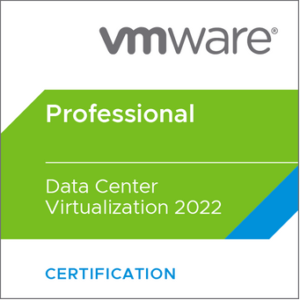On the first glace it should be relatively easy. One right-click on a template and migrate to different datastore. However there is no option to migrate template.

Moving the template to a different folder will not change storage placement. I thought that maybe I can just drag and drop the template to the destination datastore. But it did not work.

To move template to different datastore one need to follow:
- Convert template to VM.
- vMotion VM to desire datastore.
- Convert VM to template.
Thankful we have a PowerCLI to help us with this task. Here is a small script to perform mentioned action:
Disconnect-VIServer *
Connect-VIServer your_vCenter
$template = Get-Template | where name -like *mnadp*
$Datastore = Get-Datastore | where name -Like *VTEST_0051*
$VM = $template | Set-Template -ToVM
Move-VM -VM $VM -Datastore $Datastore
$template = Set-VM $VM -ToTemplate -Confirm:$false- Firstly I like to disconnect from vCenters just in case.
- Secondly I need to connect to one or more
- $template – variable to get requested template with name contained mnadp
- $Datastore – variable to get specific datastore, in my case with name contain VTEST_0051
- $VM – is variable for converted template to VM
- Move-VM – step to migrate VM to desire datastore
- $template – converting VM back to template
Here is example of loop for multiple templates, of course you need to customize for your needs:
$templates = Get-Template
Foreach ( $template in $templates )
{
$VM = $template | Set-Template -ToVM
Move-VM -VM $VM -Datastore $Datastore
$template = Set-VM -VM $VM -ToTemplate -Confirm:$false
}Please like and share to spread the knowledge in the community.
If you want to chat with me please use Twitter: @AngrySysOps
Visit my FB page: https://www.facebook.com/AngrySysOps
Read my blog: https://angrysysops.com
Subscribe to my channel : https://www.youtube.com/channel/UCRTcKGl0neismSRpDMK_M4A